If you Google the title, there is a useful link from MSDN, which provides the following solution:
First verify the "Distributed Transaction Coordinator" Service isBasically speaking, to enable distributed transaction for linked server, besides making sure the Distributed Transaction Coordinator service is up and running, you have to enable network DTC access. And there is a very good article (for Windows server 2003) from Microsoft's knowledge base officially documenting exactly the same set of actions.
running on both database server computer and client computers
1. Go to "Administrative Tools > Services"
2. Turn on the "Distributed Transaction Coordinator" Service if it is not running
If it is running and client application is not on the same computer as
the database server, on the computer running database server
1. Go to "Administrative Tools > Component Services"
2. On the left navigation tree, go to "Component Services > Computers
> My Computer" (you may need to double click and wait as some nodes
need time to expand)
3. Right click on "My Computer", select "Properties"
4. Select "MSDTC" tab
5. Click "Security Configuration"
6. Make sure you check "Network DTC Access", "Allow Remote Client",
"Allow Inbound/Outbound", "Enable TIP" (Some option may not be
necessary, have a try to get your configuration)
7. The service will restart
8. BUT YOU MAY NEED TO REBOOT YOUR SERVER IF IT STILL DOESN'T WORK(In my case, we didn't reboot the server)
On your client computer use the same above procedure to open the
"Security Configuration" setting, make sure you check "Network DTC
Access", "Allow Inbound/Outbound" option, restart service and computer
if necessary.
On you SQL server service manager, click "Service" dropdown, select
"Distribute Transaction Coordinator", it should be also running on
your server computer.
Here are the screen shots you have to encounter during the settings for Windows server 2003:
Component Services:
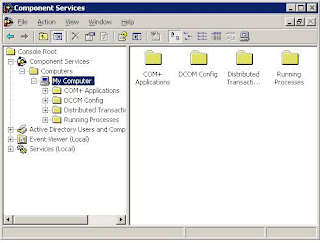
My Computer Properties
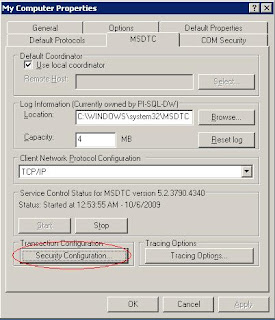
Security Configuration
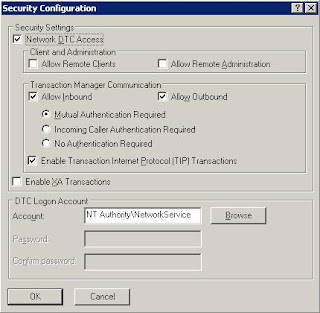
If you tried to enable network DTC access for Windows server 2008 (or Windows vista if you are fan of it), Microsoft has already provided another article in its knowledge base for your viewing pleasure as well. The settings are almost the same as those for Windows Server 2003, the slight change lies in where you can find the "Security Configuration" dialog box; in Windows Server 2008, it is in the "Local DTC" properties instead of "My Computer" properties in the component services MMC.
One screen shot speaks more than 1000 words.
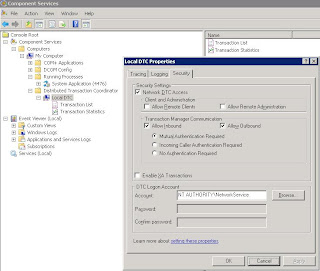



No comments:
Post a Comment